GSSS KHOKHAR Online HTML Editor
Write, Run & Share HTML code online using GSSS KHOKHAR HTML online Code editor for free.
About HTML
HTML(Hyper Text Markup language) is the standard markup language for Web pages, was created by Berners-Lee in the year 1991. Almost every web page over internet might be using HTML.
<!DOCTYPE html><html> and ends with </html><h1> to <h6> where <h1> is the highest important heading and <h6> is the least important sub-heading.<p>..</p> tag.<a> tag.
<!DOCTYPE html>
<html>
<head>
<title>Simple HTML Program</title>
</head>
<body>
<h1>Simple HTML Program</h1>
<h2>GSSS KHOKHAR, Sri Muktsar Sahib</h2>
</body>
</html>
Now, Click on the RUN button and output will display in output framework.
<img> tag, where src attribute consists of image name.<button>..</button> tag<ul> for unordered/bullet list and <ol> for ordered/number list, and the list items are defined in <li>.
<a href="https://www.gssskhokhar.com/html/">HTML</a>
CSS(cascading style sheets) describes how HTML elements will look on the web page like color, font-style, font-size, background color etc.
Below is a sample style sheet which displays heading in green and in Candara font with padding space of 25px.
body{
padding: 25px;
}
.title {
color: #228B22;
font-family: Candara;
}
<table> tag.<tr> tag<th> tag<td> tag<caption> tag<script> is the tag used to write scripts in HTML
<script src="script.js"></script>Web pages can be created and modified by using professional HTML editors.
However, for learning HTML we recommend a simple text editor like Notepad (PC) or TextEdit (Mac).
We believe that using a simple text editor is a good way to learn HTML.
Follow the steps below to create your first web page with Notepad or TextEdit.
Windows 8 or later:
Open the Start Screen (the window symbol at the bottom left on your screen). Type Notepad.
Windows 7 or earlier:
Open Start > Programs > Accessories > Notepad
Write or copy the following HTML code into Notepad:
<!DOCTYPE html>
<html>
<body>
<h1>My First Heading</h1>
<p>My first paragraph.</p>
</body>
</html>
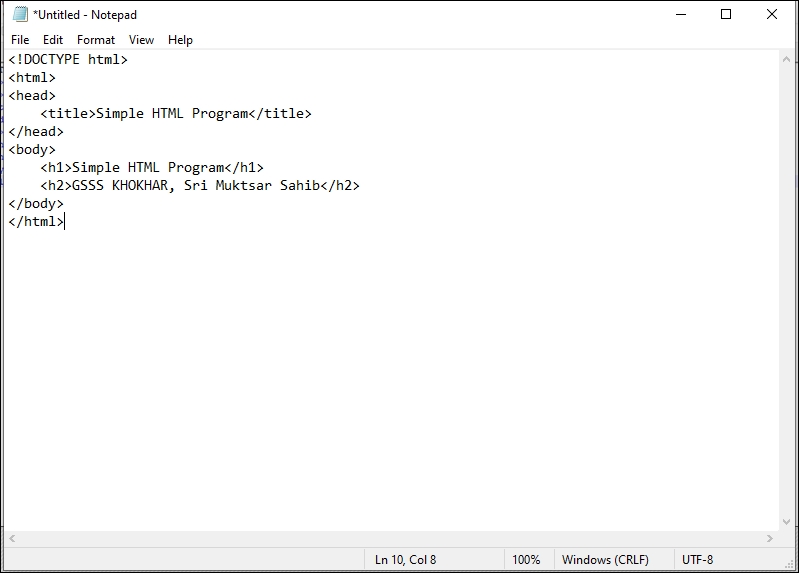
OR on VS
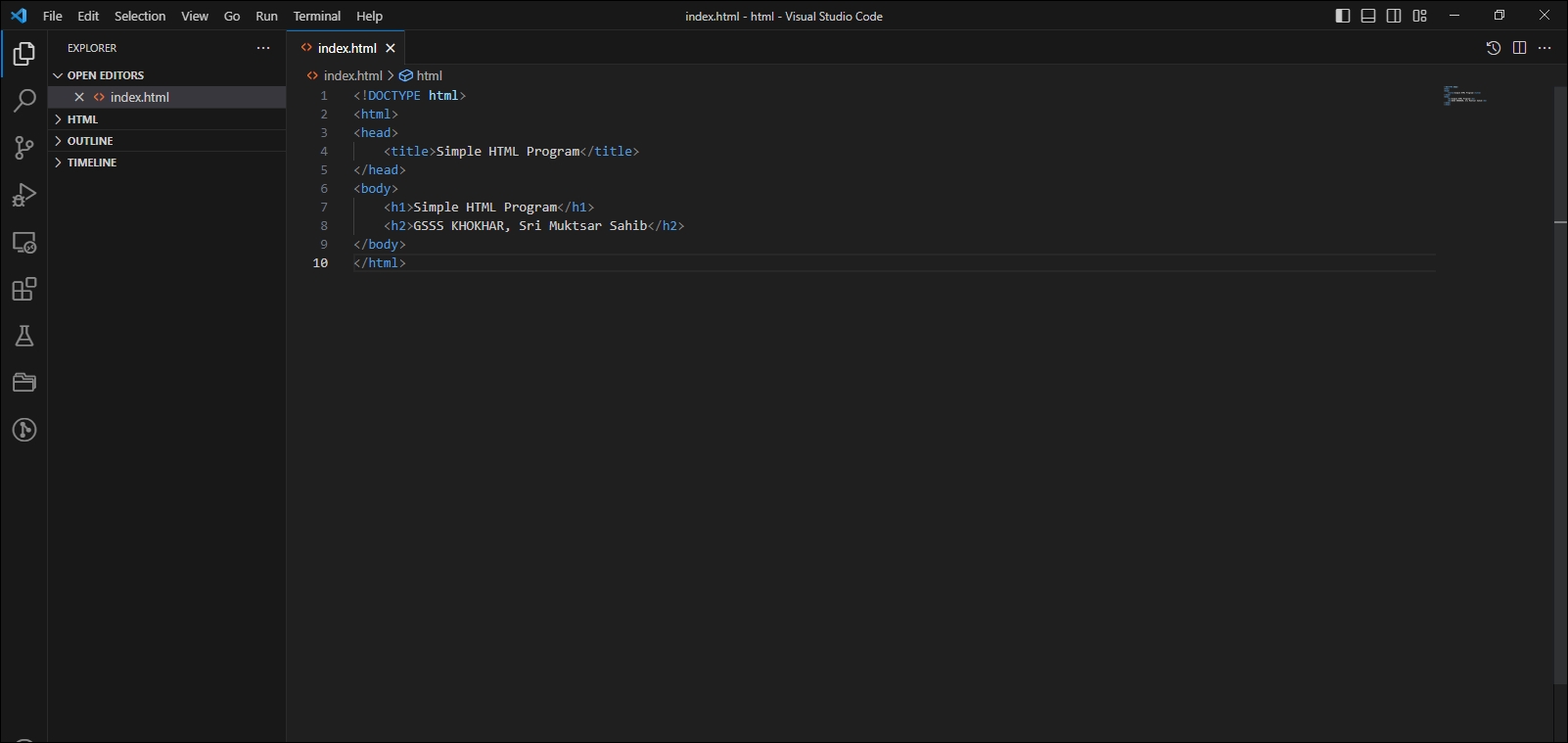
OR on Notepad ++
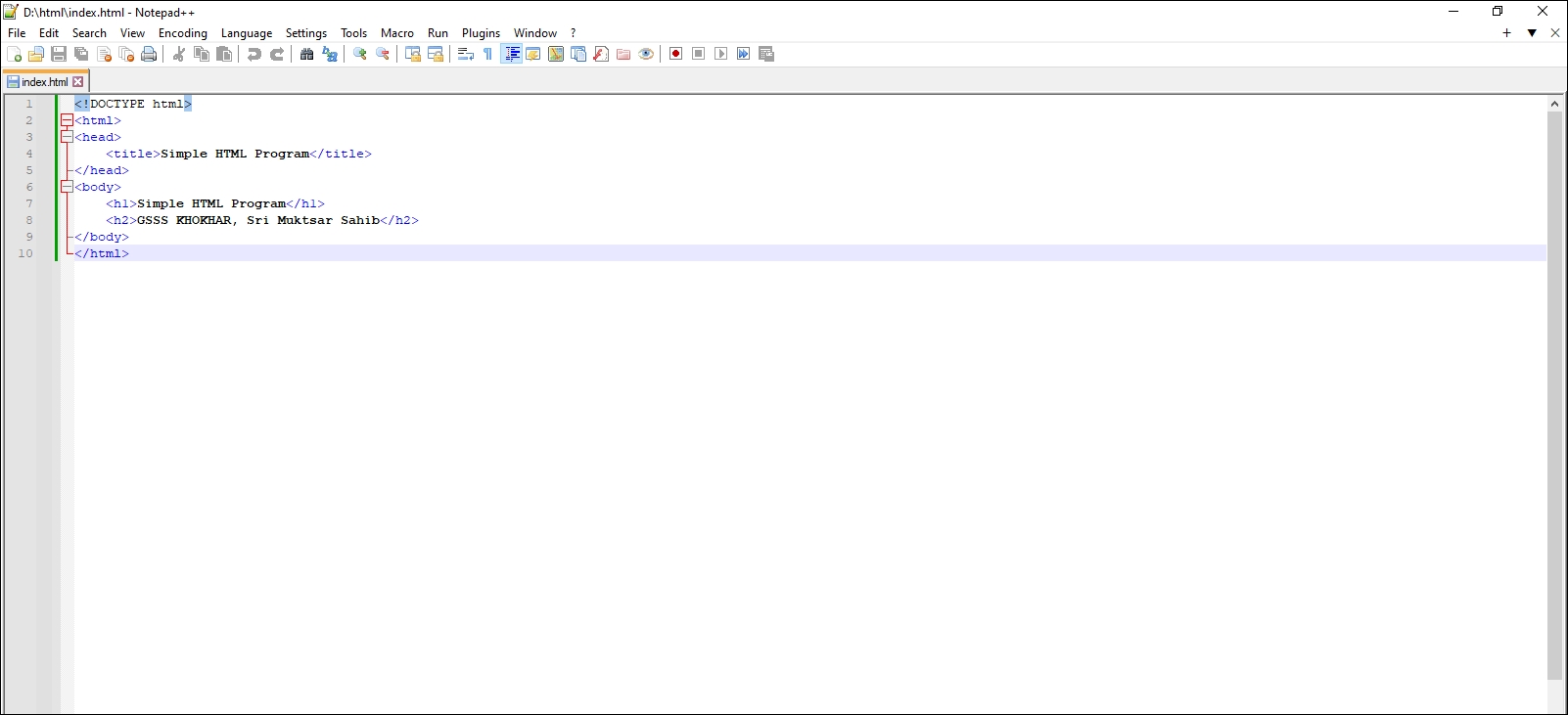
Save the file on your computer. Select File > Save as in the Notepad menu.
Name the file "index.htm" and set the encoding to UTF-8 (which is the preferred encoding for HTML files).
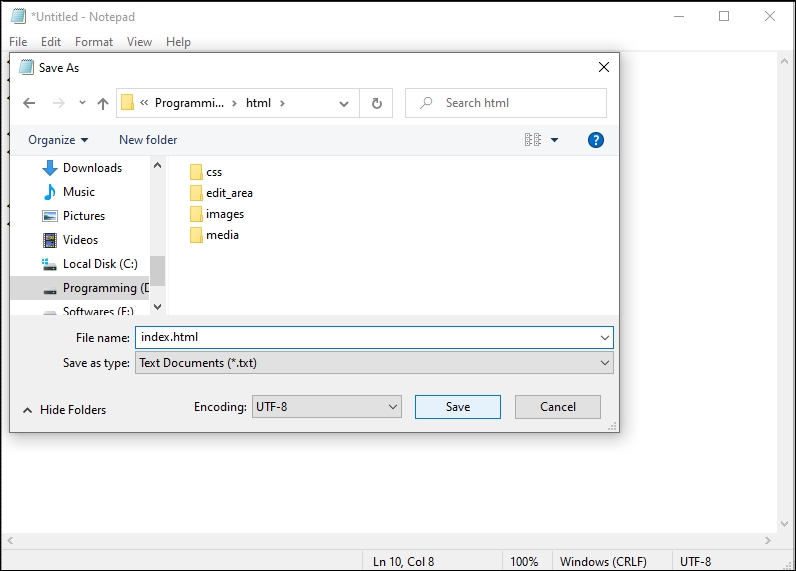
Open the saved HTML file in your favorite browser (double click on the file, or right-click - and choose "Open with").
The result will look much like this:
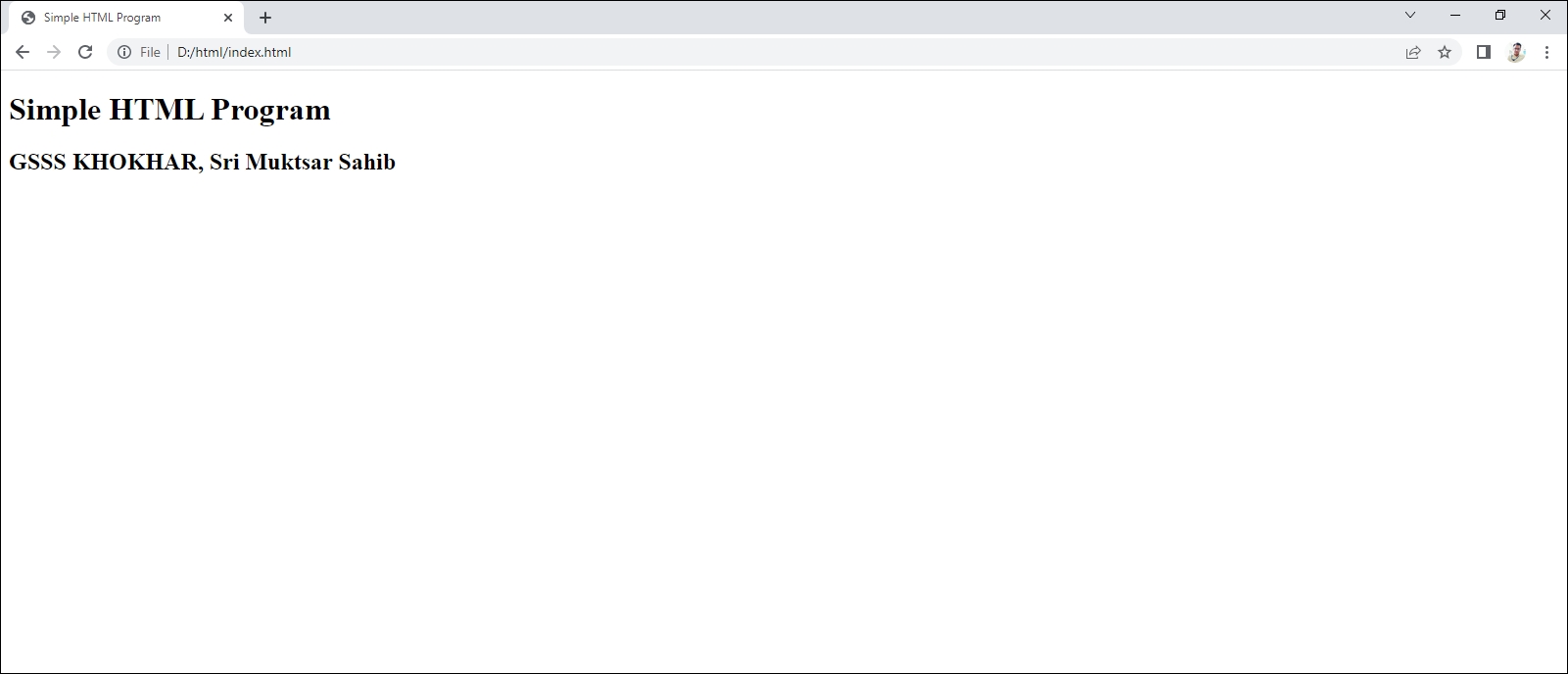
<!DOCTYPE html>
<html>
<head>
<title>Simple HTML Program</title>
</head>
<body>
<h1>Simple HTML Program</h1>
<h2>GSSS KHOKHAR, Sri Muktsar Sahib</h2>
</body>
</html>